Changing the 14 Pin 1MM Pitch Open End ECU Cable For HP LaserJet 1020 Printer needs careful handling to avoid damaging delicate parts. Here’s a step-by-step manual to assist you with the replacement process:
Turn Off and Remove:
Switch off the printer and disconnect it from the power source.
Allow the printer to cool down for a few minutes if it has been in use.
Take off the Printer:
Open the front cover of the printer to enter the internal parts.
Relying on the model, you may need to take off the toner cartridge to get better entry. Gently raise it out and set it aside on a clean surface.
Find the Control Panel Cable:
The control panel cable joins the printer’s control panel to the mainboard inside the printer.
Find the flat ribbon cable that goes from the control panel down to the main circuit board or connector.
Detach the Cable:
Using a plastic pry tool, softly free the cable from the control panel and mainboard connectors. Flat ribbon cables are often held in place by small clips or connectors that can be softly freed.
Be very mindful not to ruin the connectors or pull the cable too hard.
Place the New Cable:
Line up the new 14 Pin 1MM Pitch Open End ECU Cable with the connectors. Make sure the pins match properly.
Connect the cable to the connectors and fix it by pressing gently until the clips lock it in place.
Put together the Printer:
Once the new cable is connected, reassemble any components you disconnected.
Double check to make sure everything is securely in position.
Check the Printer:
Connect the printer back in and power it on.
Check the control panel to make sure it is working correctly.
If we follow these steps carefully, the new control panel cable will work correctly, and your printer will run as expected.
We hope this information helps with your product build. For more details, feel free to check out our blogs. You’ll also find troubleshooting steps for PC issues, described in simple and easy-to-follow instructions, allowing anyone to fix the problems themselves. We also release troubleshooting newsletters, which provide additional guidance for resolving issues. We’re glad to be helping people with real solutions to their challenges.
Shop today and use your printer effortlessly.

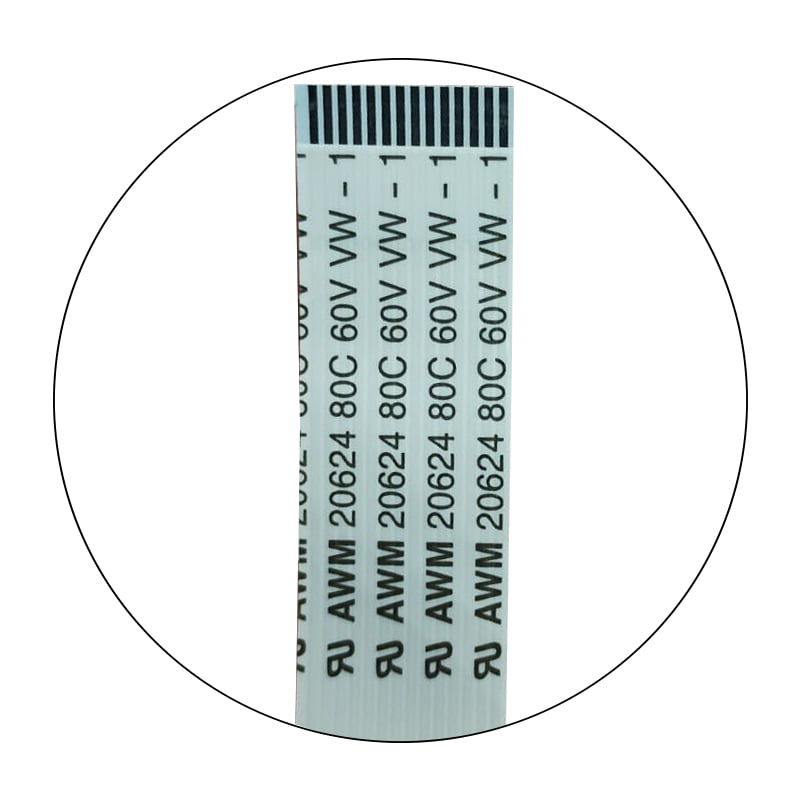



Reviews
There are no reviews yet.